Telegram US Group List 436
-
Group
 1,241 Members ()
1,241 Members () -
Group

Раскраски
3,233 Members () -
Channel

OneTwoTEST™
2,214 Members () -
Group

ᵀʰᵃ ᶠᵃᵘˡᵗ ⁱⁿ ᵒᵘʳ ˢᵗᵃʳˢ
3,675 Members () -
Group

بەیت و حەیران Kurdish folk literature
546 Members () -
Channel
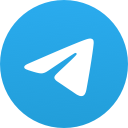
𝘊𝘩𝘦𝘳𝘳𝘺 𝘉𝘭𝘰𝘴𝘴𝘰𝘮 .
995 Members () -
Group

Китайский Уксус
2,783 Members () -
Group

Спартак Москва | Spartak Moscow
16,406 Members () -
Channel
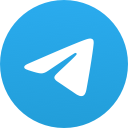
CENTRAL [#RevellCheckers]
802 Members () -
Channel
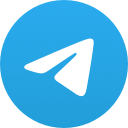
YallaKora || يلاگورة
304 Members () -
Channel
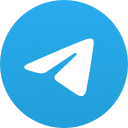
عشاق الشعر الشعبي 💔🖤
1,862 Members () -
Group
-
Group
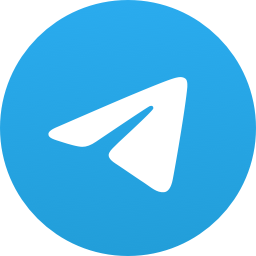
لـ صديقتي أكتب".
12,131 Members () -
Channel
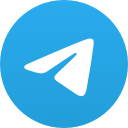
❤️👈احله اشعار عربیه👉❤️
5,131 Members () -
Channel
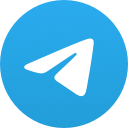
نرخ لحظه ای ارزهای دیجیتال
7,126 Members () -
Group

أقتباسات عميقه 🖤
16,656 Members () -
Channel
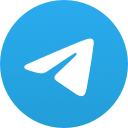
🔗 S3 Pop Culture 🥤
2,737 Members () -
Group

Русский Центр
5,138 Members () -
Group

فال تاروت پاسور
305 Members () -
Channel
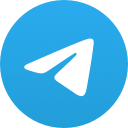
فِي القلّب . .
4,011 Members () -
Channel
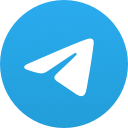
BUBAR
1,877 Members () -
Group

Свободные Медиа
902 Members () -
Group

فرهاد ارکانی
1,677 Members () -
Group
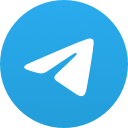
INDIAN FIXER (PANT)™
69,636 Members () -
Channel

WHOSAID🤷🏽♂️
2,310 Members () -
Channel
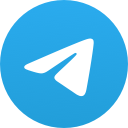
Positive india hindi
1,802 Members () -
Group

Крит чат | Греция
469 Members () -
Channel
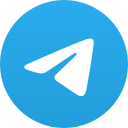
.° ᏕᏋᎥ ᎷᎥᎧ ೃ༄
452 Members () -
Group
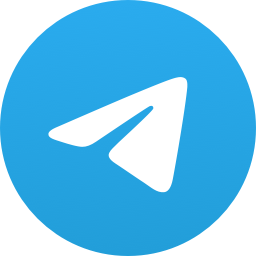
bein sports
2,204 Members () -
Channel
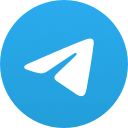
GoogleHosts Official Channel
776 Members () -
Channel
-
Channel
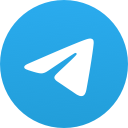
الدكتور عمر عبد الكافي
1,210 Members () -
Channel
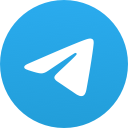
محمد علی فردین وناصر خان ملک مطیعی..
3,676 Members () -
Group
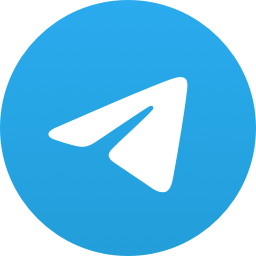
غرِق.
2,541 Members () -
Group
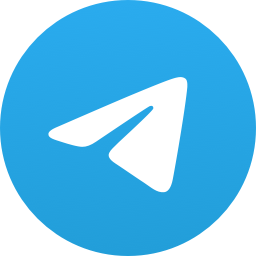
فَتاةكلاسِيكية.
1,927 Members () -
Group

النجف مدينتي
141,046 Members () -
Channel
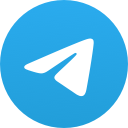
𝑯𝑶𝑶𝑷𝑨 𝑨𝑴𝑵 𝑴𝑨𝑹𝑲𝑨𝒁𝒀 🤺🖤
422 Members () -
Group

<淫淫TV >官方交友开车鉴赏群,免费视频成人AV在线偷拍自拍三级黄色网站
8,724 Members () -
Group
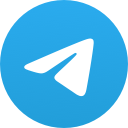
极东魔术结社
1,640 Members () -
Group
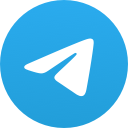
˼الداهيه | لذعه ˹ ♛.
1,254 Members () -
Channel
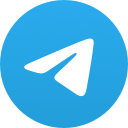
منوعات وثقافة عامة
411 Members () -
Group
-
Group

Arab_Android-أندرويد عربي
1,109 Members () -
Channel
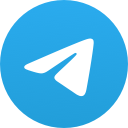
غناوي & شتاوي
2,133 Members () -
Channel

Nbras❤️😍😴💜
712 Members () -
Channel
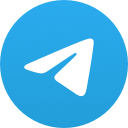
【城民志】城大行動資訊Channel
13,840 Members () -
Group

Гагаузия. Реалии
317 Members () -
Channel
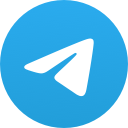
لہُمٌْسہِـاٳتہْ_رَﯝَﯝَح 💔♬
314 Members () -
Group

مركز وسائط انصارالله
2,515 Members () -
Group

─═हई مـــولانا ईह═─
16,986 Members () -
Group

Неинтересные истории
1,305 Members () -
Group

الحياة السلفية
344 Members () -
Channel
-
Channel
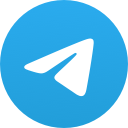
بيــسيات🕸
1,506 Members () -
Group

روح الله الخميني
3,310 Members () -
Group

دُرر الإمـام الـشـافـعـي
1,461 Members () -
Group
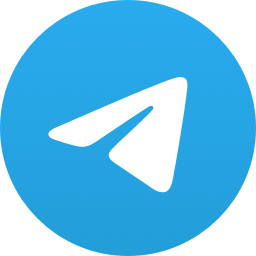
جامعيون وربي اعلم بحالنا 🚷🔞🔞🔞
605 Members () -
Group

🌸 التوحيد هو الحياة 🌸
390 Members () -
Group

50 оттенков серого
4,374 Members () -
Channel
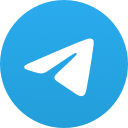
تـُۧࢪٰڪـٰۧيَُهِ ،:🇹🇷̲ˡᵒᵛᵉ ʸᵒᵘ"
1,262 Members () -
Group

اخبار سوریه
74,443 Members () -
Channel
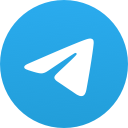
هـلو๛ــاتـہٰٰٰ مشـرديـہن ہٰٰٰ🦋ツ
338 Members () -
Group

АДЕКВАТ Z
247,504 Members () -
Group

HUSSEIN HADI
1,699 Members () -
Group

تجارة القرن الـــ 21 ـــ
21,646 Members () -
Group
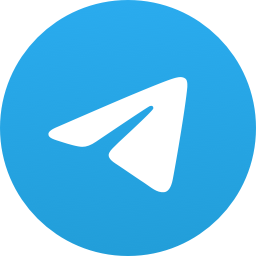
Overwatch Group
1,175 Members () -
Group

صرخة روح
4,794 Members () -
Group

Udemy Courses
22,219 Members () -
Group

خواطر.وعبـ🌹ـارات واتساب↬
2,524 Members () -
Group

♥لتلك العينين اكتب 🕸📮
1,458 Members () -
Channel
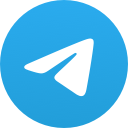
يونس الموسوي
865 Members () -
Group
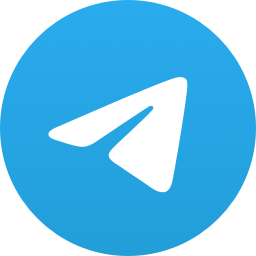
LIHKG earphone and health
783 Members () -
Channel
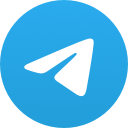
جنـود المنتقـم العـلـوﮮ
630 Members () -
Group
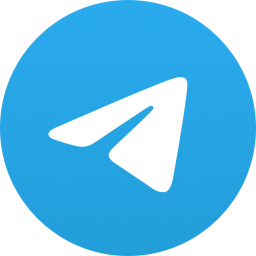
🍾TOM PARKER🍾 - Chat
975 Members () -
Group
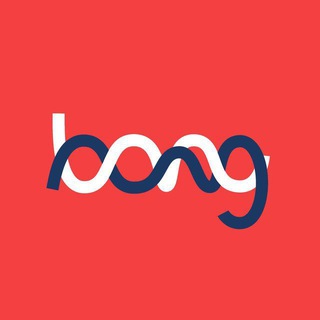
Bong Radio
21,121 Members () -
Group

DROPSHIP HANDBAG JEHANNA 💕
719 Members () -
Group
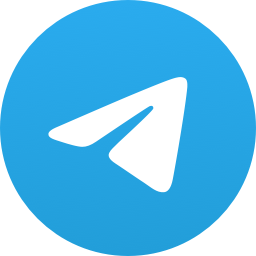
Fact techz™
3,773 Members () -
Channel
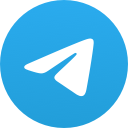
🔥TØRÁZÎÑØ™♌
790 Members () -
Group
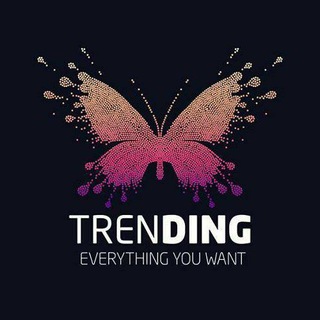
TRENDlNG🧖🏻♀️🛍️
4,487 Members () -
Channel
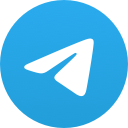
💊 TRASHSucks - 辣鸡○○
373 Members () -
Channel
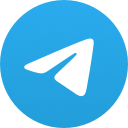
Anothasideofzzati ♡
426 Members () -
Group
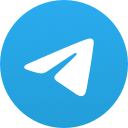
rovid-19
8,714 Members () -
Group

حِـبر ـ Ink 🔹
1,959 Members () -
Group
-
Group
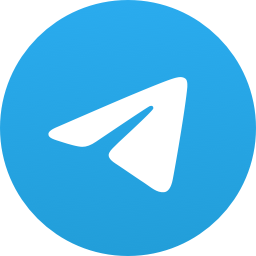
نٍكُہتہ مـْضحہكُہة 💙🌿
1,230 Members () -
Channel
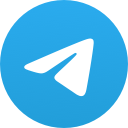
مَريِض نَفسي.
632 Members () -
Group

Нараспашку
5,295 Members () -
Group

رقص قلم
2,133 Members () -
Channel
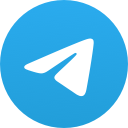
Саморазвитие | Психология | Книги
1,938 Members () -
Channel
-
Group

﮼رحاااال ﮼
320 Members () -
Group

👨🔬هلوسات ♡طلبة☆طب ☆🙈👨🔬
345 Members () -
Group
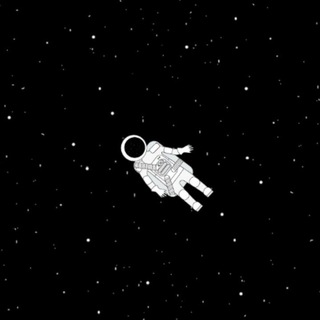
مرح تكتب..
862 Members () -
Channel
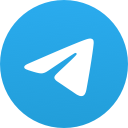
Фильмы | Сериалы | Мультфильмы| Новинки | Кино | 2021
303 Members () -
Group

روحانيَّات
5,288 Members () -
Channel

دٰڵی ڕەشـ๋͜ـﮧ 🖤
950 Members () -
Group
-
Channel
-
Channel
-
Group
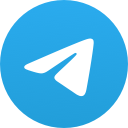
Анекдоты🔞 Юмор🔥 Шутки
13,334 Members ()
TG USA Telegram Group
Popular | Latest | New
To get going, open the Telegram app on your device. Then, head over to a chat and tap on the name of the chat at the top. Premium Telegram Premium Customizations
Read: 7 Best Facebook Alternatives That Keep Your Data Private | 2020 Edition Telegram users can send each other live locations just like WhatsApp. Live locations allow the receiver to track the sender in real-time for a set amount of time when they’re on the move. However, with Telegram, both parties can also set proximity alerts. These are mini-alerts that will ring when another user gets close. You can, for instance, set up a proximity alert for when your friend gets within a 50-meter radius of you at the mall, so you can start looking for them around you. All premium users get a Premium special badge that appears next to their name in the chat list, chat headers, and member lists in groups – showing that they help support Telegram and are part of the club that receives exclusive features first. Quick GIF and YouTube Search
Premium users get increased limits for almost everything in the app. With Premium, you can follow up to 1000 channels, create up to 20 chat folders with up to 200 chats each, add a fourth account to any Telegram app, pin 10 chats in the main list and save up to 10 favorite stickers. Do you enjoy using both light and dark modes? Telegram has an auto-night feature so the app doesn't blind you at night. Once you and your contact have both shared your live locations with each other, Telegram will show both parties on either map, which allows them to track each other. Once here, choose the proximity alert button on the top right. You can choose your distance parameters here while the app shows you a live preview of the circular distance you have chosen. To set self-destruction timer, swipe right on the homepage, tap “New Secret Chat”, and add recipients. Now simply tap the clock icon and set Self-Destruct Timer to the desired time limit (from 1 second to 1 week). The clock starts ticking the moment messages are displayed on the recipient’s screen.
Furthermore, you can view how much Mobile or WiFi data you have consumed so far. Just tapping on “Data Usage”, and it will show you “Bytes sent” and “Bytes received” of individual file types. Slow Mode
Warning: Undefined variable $t in /var/www/bootg/news.php on line 33
US